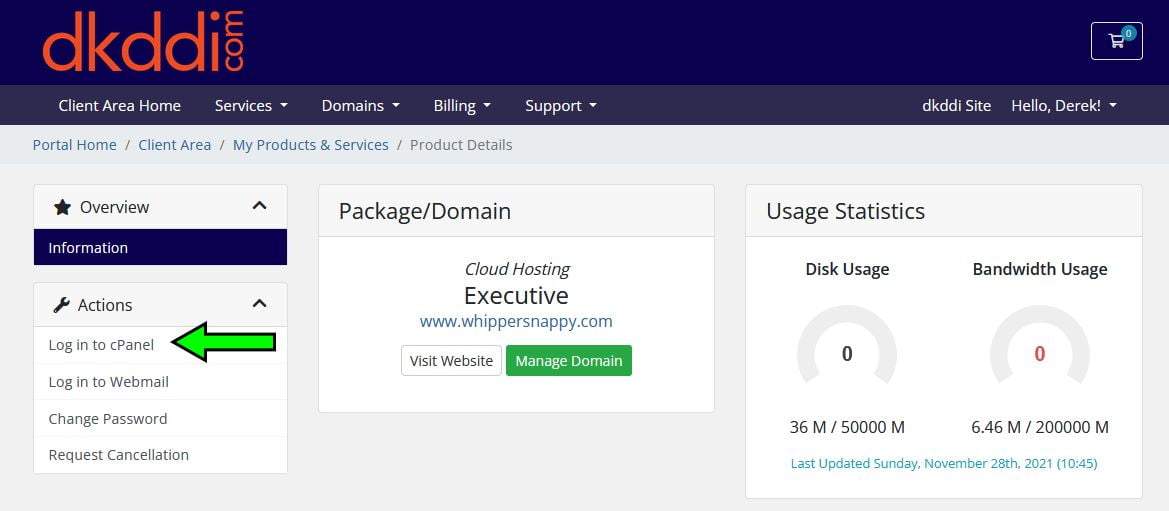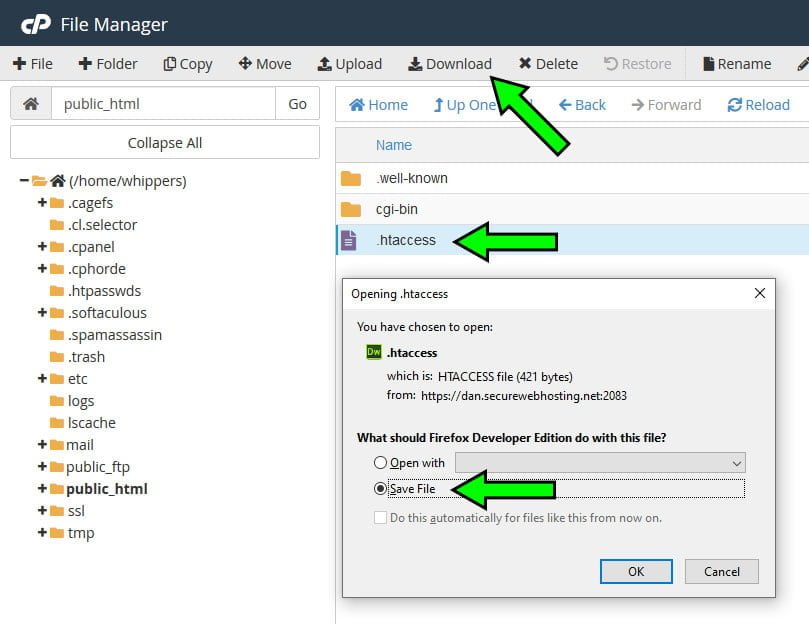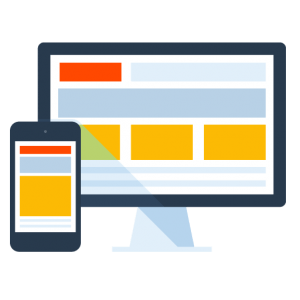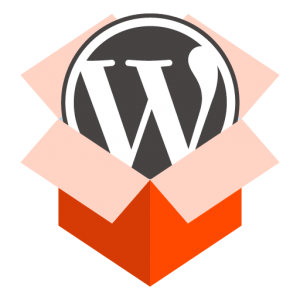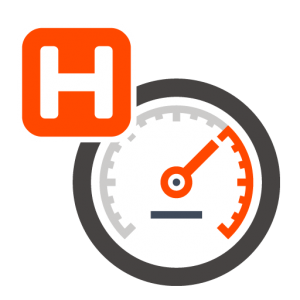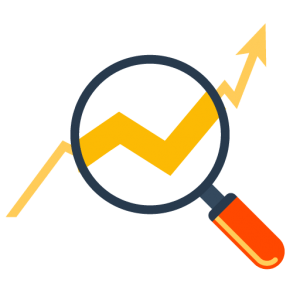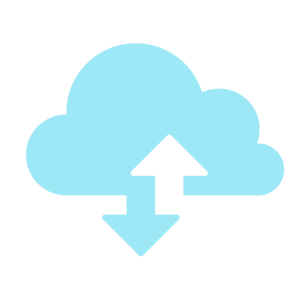How Can We Help?
Download Files with cPanel File Manager
To download files with cPanel file manager, log into your cPanel account either through your Client Portal or directly through cPanel (https://yourdomain.com:2083/). In the cPanel search bar, type “file” and then click File Manager
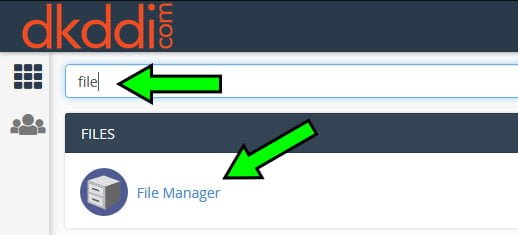
Download a File Step 1.
Start by highlighting the file you wish to download. For access to protected operating system files, you must first make them visible. Click Settings in the upper right corner of the File Manager page. This will open the preferences dialog box. Select “Show hidden files” then save. You will now have access to system dotfiles like htaccess.
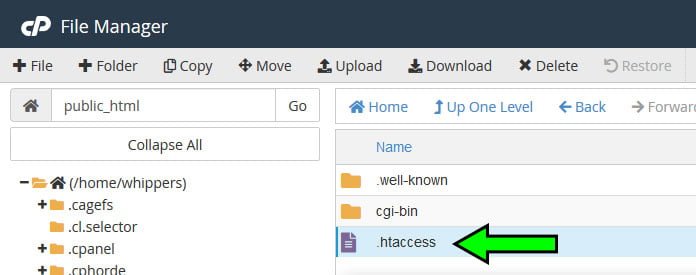
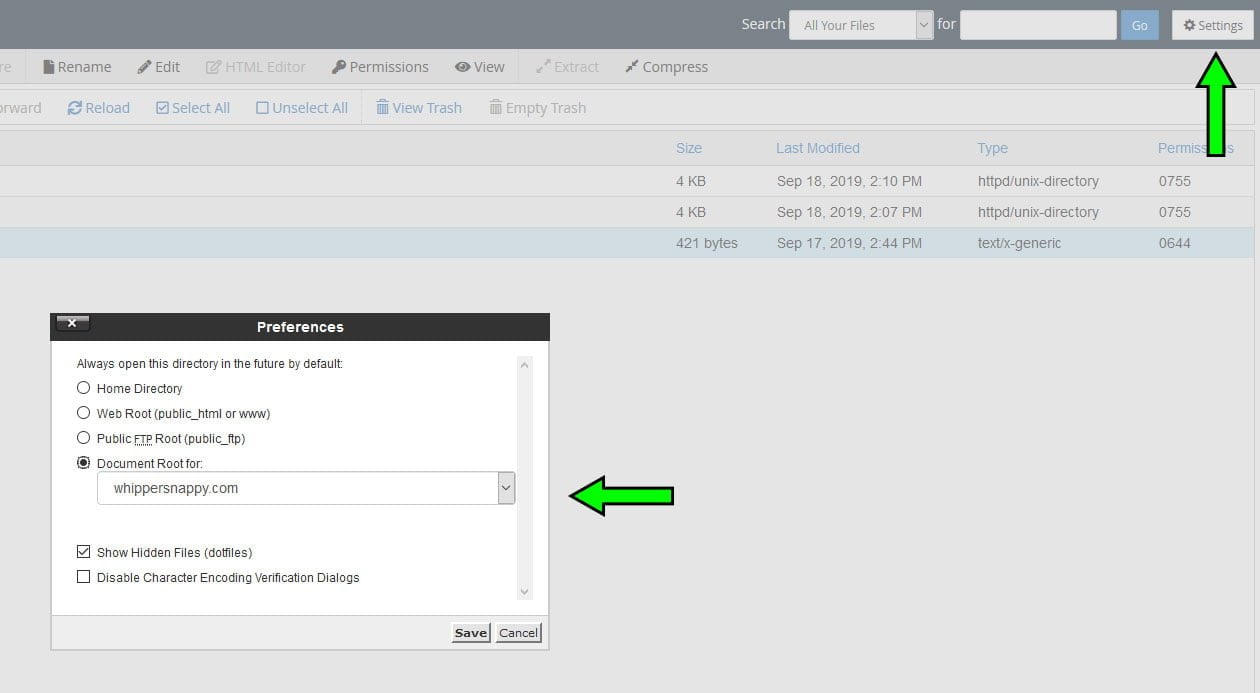
Helpful Tip: Easily access your cPanel with a single login through the Client Portal. Log into your client portal at https://billing.dkddi.com. Click here for more articles on managing cPanel.